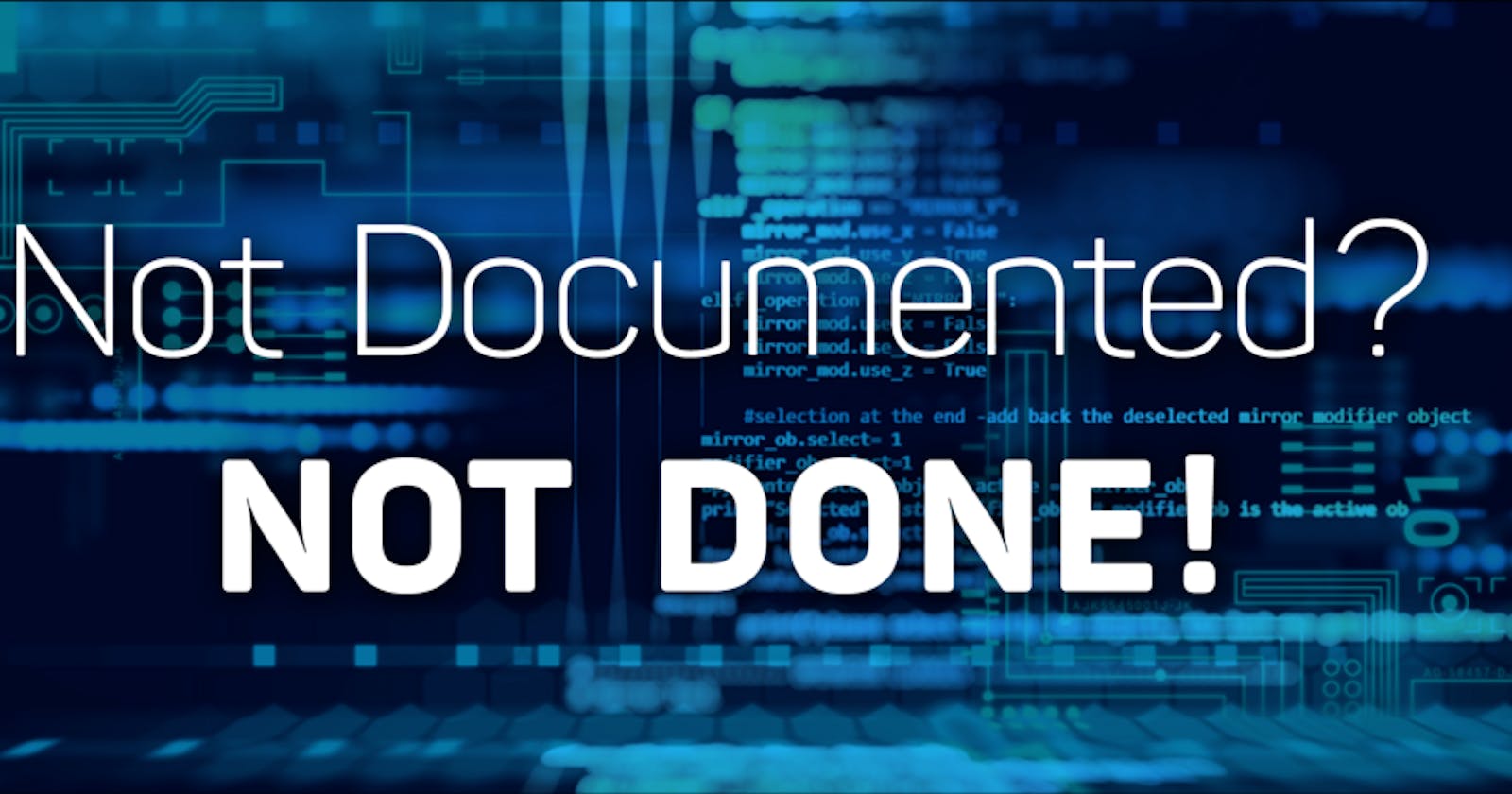Producing documentation may be painful and need a lot of time to write and operate. In this story, I will share with you, my way of generating docs using the DevOps approach. To make life easier, we will explore the art of automation 😃.
Let’s go folks 😙
Create a Gitlab repo
This is straightforward, follow these steps:
- Log in to your GitLab
- Click new project
- Give it a name:
auto_docs - Initialize it with a
README.mdfile - Make it public or private
- Hit create
Now clone the project by copying the URL and run this command :
$ git clone [https://gitlab.com/auto_docs.git](https://gitlab.com/auto_docs.git)</span>
Setting up the environment
I’m using a Linux environment but it is possible to reproduce the same steps on a Windows machine.
In order to follow me, you need a set of tools that must be available on your machine … make sure to have python3 installed, I have python 3.8 (latest).
Creating a virtual environment
The easiest way to set up a virtual environment is to install virtualenv python package by executing pip install virtualenv .
Navigate to your local GitLab repository and create a new virtual environment.
$ cd auto_docs/
$ virtualenv autodocs
$ source autodocs/bin/acivate</span>
Installing Mkdocs Material
Make sure that the virtual environment is active.
Install the mkdocs material with this command: pip install mkdocs-material.
This package needs some dependencies to work .. install them by using a requirement.txt file, copy-paste the dependencies list to filename requirements.txt
Babel==2.8.0
click==7.1.1
future==0.18.2
gitdb==4.0.4
GitPython==3.1.1
htmlmin==0.1.12
Jinja2==2.11.2
joblib==0.14.1
jsmin==2.2.2
livereload==2.6.1
lunr==0.5.6
Markdown==3.2.1
MarkupSafe==1.1.1
mkdocs==1.1
mkdocs-awesome-pages-plugin==2.2.1
mkdocs-git-revision-date-localized-plugin==0.5.0
mkdocs-material==5.1.1
mkdocs-material-extensions==1.0b1
mkdocs-minify-plugin==0.3.0
nltk==3.5
Pygments==2.6.1
pymdown-extensions==7.0
pytz==2019.3
PyYAML==5.3.1
regex==2020.4.4
six==1.14.0
smmap==3.0.2
tornado==6.0.4
tqdm==4.45.0</span>
Install them all with one command: pip install -r requirements.txt
Now it’s time to create a new mkdocs project 😅.
Run this command : mkdocs new . and verify that you have this structure :
|--auto_docs
|--- docs
|--- mkdocs.yml</span>
- The docs folder contains the structure of your documentation, it contains subfolders and markdown files.
- The mkdocs.yml file defines the configuration of the generated site.
Let's test the installation by running this command: mkdocs serve. The site will be accessible on http://locahost:8000 and you should see the initial look of the docs.
Setting up the CI/CD
let’s enable le CI/CD to automate the build and the deployment of the docs. Notice that GitLab offers a feature called GitLab pages that can serve for free a static resource (HTML, js, CSS). The repo path is converted to an URL to your docs.
Create the CI/CD file
Gitlab uses a YAML file — it holds the pipeline configuration.
The CI file content:
stages :
- build</span><span id="3031" class="fu lb ji ex kt b lc mb mc md me mf le s lf">pages:
stage: build
image:
name: squidfunk/mkdocs-material
entrypoint:
- ""
script:
- mkdocs build
- mv site public
artifacts:
paths:
- public
only:
- master
tags:
- gitlab-org-docker</span>
This pipeline uses a docker executor with an image that contains mkdocs already installed… mkdocs build the project and put the build assets on a folder called site … to be able to use GitLab pages you have to name your job pages and put the site assets into a new folder called public.
For tags: check the runner's section under settings → CI/CD →Runners and pick one of the shared runners that have a tag GitLab-org-docker.
All things were done 🎉 🎉 😸 !
Oh! just one thing … we forgot the virtual environment files .. they are big and not needed on the pipeline … they are for the local development only. The mkdocs image on the pipeline is already shipped with the necessary packages.
So … create a new file called .gitignore and add these lines:
auto_docs/
requirements.txt</span>
The auto_docs folder has the same name as the virtual environment .. don't forget 😠! you will be punished by pushing +100Mi 😝 and you will wait your whole life to complete the process haha 😢.
Now run git add. && git commit -m "initial commit" a && git push … go to your GitLab repo and click CI/CD → pipelines, click on the blue icon and visualize the logs .. once the job succeeded, navigate to settings -> pages and click the link of your new documentation site (you have to wait for 10m~ to be accessible)
Finally, I hope this was helpful! thanks for reading 😺 😍!